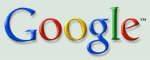Inside AdWords
The official source for information about AdWords
Choose a different account time zone
Here's the latest scoop from Jon D., a member of the campaign management team, about a much requested feature coming soon to all AdWords accounts:Currently, all AdWords accounts are set to Pacific Time. However, in the coming weeks you’ll see a message in your account inviting you to set your account's local time zone. This means your entire account, including all ad serving, reporting, and billing, will be calculated and managed according to the time zone of your choice.
It’s important to note that your account time zone can be set only once, so please choose wisely! Also, if you don't select a different time zone, your account will remain on Pacific Time.
Ads quality and you
Earlier this week we caught up with Nick, Product Manager for our ongoing ads quality initiatives, about a change to the AdWords system that you may notice in the coming weeks."My job at Google is to watch over the quality of the ads we deliver to our users and to design ways to increase the quality of those ads. We believe that ads provide valuable information when they are highly relevant to what users wish to find -- and that by showing high quality relevant ads, users will consider ads as a first choice when they're searching for products and services. At the end of the day, our users benefit from relevant ads and our advertisers get more qualified leads over time.
We constantly evaluate how our users interact with the ads we display and look for opportunities to show more ads when we think they'll be useful -- and fewer ads when we think that users might not want to see them. With this in mind, on queries such as 'car insurance' or 'flowers,' we try to show a wide selection of relevant ads to our users. And, for queries where users are most likely not interested in a product or service, such as 'dog friendly parks in Mountain View,' we may aim to show fewer ads.
Starting today, and over the coming weeks, we'll be implementing an ads quality change designed to show fewer ads on queries for which our users might prefer not to see them and more ads on queries for which ads are useful. The impact of this change will vary from advertiser to advertiser, so we wanted to give you a heads-up and suggest that you keep an eye on your keyword performance over the next few weeks.
If you notice a decline in impressions or clicks on some of your keywords, you may wish to ensure that your most important terms are each specifically entered as keywords in their own right, rather than relying on broad or phrase match to include them. Or, if you notice an unwanted increase in impressions or clicks for some keywords, consider adding negative keywords to more finely tune your targeting.
We're always looking for new ideas on how we can improve the quality of the ads that our users see, so please feel free to send us your suggestions -- we'll make sure they find their way to Nick.
Small change to scheduled report delivery
This just in! Read on for a quick service announcement from the AdWords Report Center team:In order to provide global support for AdWords advertisers, scheduled report delivery will be shifted by about three hours starting this week. Daily, weekly, and monthly reports will become available at approximately 9:00 am PDT on Mondays, and daily reports will be available at around 6:00 am PDT the rest of the week. Please keep in mind that actual times can vary. This shift is temporary and part of an ongoing process to improve support for our global advertisers.
Mother's Day: it's not too early...
Mother’s Day is more than two weeks away which leaves you plenty of time to send a gift without having to pay for pricey rush delivery. And, with the gift taken care of, you'll have time to think about the intersection of Mother's Day and your AdWords advertising.As we’ve mentioned in the past, holidays provide an excellent opportunity to capture additional qualified traffic. Therefore, you might consider creating a new Ad Group or campaign to focus on Mother’s Day, or any other upcoming holiday. Once the holiday has passed, you can pause it and save it for next year.
In addition to Mother’s Day, here are some other significant holidays and events for the retail industry:
January – New Year’s Day
February – Valentine’s Day, Mardi Gras
March – Spring Break
April – Easter, Passover
May – Mother's Day, Memorial/Victoria Day
June – Father's Day, Graduation, Summer Weddings
July – Independence Day (US), Canada Day
September – Back to School, Grandparents Day
October – Halloween, Thanksgiving (CAD)
November – Thanksgiving (US)
December – Christmas, Hanukkah, Boxing Day (CAD)
If your site or business doesn’t fall into the retail industry, don’t fret! The AdWords site offers a total of 12 industry profiles, each including optimization tips to help you improve the performance of your campaigns.
Save some trees this Earth Day
Ever since the first Earth Day in 1970, people around the world have celebrated our planet each April 22nd. Earth Day is equally about appreciating the beauty of nature and volunteering to help the environment. So while you remember to turn off the water when brushing your teeth and hopefully go out to plant a tree, keep in mind the small things you can do within your AdWords account to save a few trees as well.Many advertisers print invoices or receipts for their AdWords account. Instead of printing these documents, just log in and view them. We'll keep your account history available online, so unless you need them for tax purposes, try to review this information online instead of on paper.
The same goes for reports. While AdWords offers the ability to print report graphs, you can always view the reports you create from the Report Center tab of your account, download them in different formats, or have them emailed to you.
And if you really have to have paper copies, print on both sides of the page. You'll use half the paper and half the trees. Have a happy Earth Day tomorrow!
System maintenance Saturday afternoon
In case you were planning to log into your account this weekend, please note that on Saturday, April 22nd, the AdWords system will be temporarily unavailable from approximately 10 a.m. to 2 p.m. PDT due to system maintenance.While you won't be able to log in or make any changes to your account during this time, your ads will continue to run as normal. We apologize for any inconvenience this may cause.
What does 'Active' really mean?
We've noticed a fair amount of confusion regarding what the word 'Active' really means, as nicely illustrated by the following (slightly edited) post from the AdWords Help group:My "Starter Campaign", my "Starter Ad Group" and my keywords are all listed as having a status of "Active" -- are you saying that even though they're all *listed* as "Active", they're not *really* running after all...?
To get to the heart of the question, let's first take a look at what 'Active' doesn't mean: in all cases a status of 'Active' is not meant to indicate (nor is it a guarantee) that one's ads are running.
Rather, in the case of campaigns and/or Ad Groups, a status of 'Active' simply means that the campaign (or Ad Group) is not paused or deleted. And, in the case of keywords, 'Active' means that the keyword has a minimum bid at or above the minimum required for that keyword to be eligible to show an ad.
This means that it's possible for a campaign or Ad Group to show a status of 'Active,' but for the ads within that campaign or Ad Group not to be running. Likewise, it's possible for a keyword to have an 'Active' status (meaning that it is eligible to show) but for no ad to appear. This might occur, for example, if a campaign daily budget is set lower than the recommended amount or if the ads are disapproved.
Reading other meanings into the status of 'Active' can lead to confusion, so we hope that we've been able to bring a little clarity to what 'Active' really means.
Narrow your account-wide searches
Ann-Lee, on the account management tools team, is back with another useful tip:Starting this week, you'll see a new option to 'pick from list' when you access any of our suite of account management tools, such as the Find and Edit Ad Text tool. Let's say you want to update the ad text of certain ads for an upcoming promotional campaign. Using the 'pick from list' option, you can easily specify in which Ad Groups the tool should search. For broader searches, you can still use the existing filters to find keywords or ad text across your entire account.
If you'd like more information on our account management tools, please review our latest additions -- advanced search and the move or copy tool -- or get a refresher on the wide variety of tools available to enhance your success.
AdWords 101: What’s in my account? (Part 1 of 3)
Your AdWords account is organized in a series of tabs that allow you to manage your campaigns, create reports, control your Analytics tracking, and manage your billing information and preferences. In the first of three lessons covering the various components of your account, we’ll go over what's contained within the first tabbed page known as "Campaign Management." The Campaign Management tab houses much of what you'll need to set up and run your AdWords campaigns, so it's important for you to understand all the different features and tools available to you on this page.
When you log in to your AdWords account, you are automatically taken to the main Campaign Summary page of the Campaign Management tab. You can think of this page as the main dashboard for your account—all of your campaigns are listed with summarized statistics (such as campaign status, impressions, and CTR, to name a few) for your quick perusal. In addition, you can also perform the following functions from the Campaign Summary page:
- Access your campaigns - click on any campaign name to be taken into the Campaign Details page.
- Search your campaigns – use the handy search box on the upper right corner to locate campaigns, Ad Groups, ads or keywords in your account.
- View alerts – messages will appear on your Campaign Summary page above the table when we have important notifications about things that may affect your account.
- Create a new campaign – use the links above the table on the left hand side to create a new keyword- or site-targeted campaign.
- Change campaign status(es) – need to pause, resume or delete one of your campaigns? Want to change your campaign settings? You can do this easily by clicking the check boxes beside the relevant campaign(s) and then select the appropriate action buttons in the first row of the table.
- Change the date range - select the time frame for which you'd like to see your statistics reported in the table, be it a pre-defined period such as "last 7 days" or "yesterday", or a custom date range which you specify.
Also within the Campaign Management tab are links to Tools and Conversion Tracking. You’ll find these links in the green tab directly under the words "Campaign Management." The tools you’ll find will help you better optimize your ads and analyze your performance. There are even tools to help you more easily modify your campaigns. Some of the tools that we’ve featured on the Inside AdWords blog in the past include the Keyword Tool, Copy or Move Keywords or Ad Text, and the Ads Diagnostic Tool. (We've listed the links to those posts below.)
Conversion tracking is another useful tool for those of you who want to better track the performance of your campaign. You can read more about conversion track in one of our previous posts listed below.
Homework: use the following resources to help you navigate and make the most of out of the tools and features found in the Campaign Management tab.
Learning Center
Navigating the Tabs
Campaign Management
Help Center – FAQ
Account Navigation Demo
Tools
Deciding whether to use Conversion Tracking
Previous Inside AdWords posts
Keyword Tool
Find / Edit Tools
Conversion Tracking
Next time, we'll discuss the next two tabs: Reports and Analytics. Until then, take some time to explore all the links and pages with Campaign Management—you'll be glad that you did!
AdWords support -- making it simple and effective
Not long ago, over on the AdWords Help user-to-user forum, a member asked:Could someone from Google publicly answer the question: what should we expect from Google customer service?...
Good question. And, since the answer written by our colleagues on AdWords Help proved helpful in that forum, we thought we'd post a (slightly edited) version here as well. With that, here is a brief overview of our email support, along with several tips for getting a timely and effective response from the AdWords support team.
- Let's start with response time. Our target for email turnaround-time is a maximum of one business day (Monday through Friday). We always aim to answer as quickly as possible, of course, and frequently beat the 24 hour time by a substantial margin. As some advertisers have noted, it may also occasionally take longer than 24 hours -- especially during peak periods, such as after the launch of new features/tools, during extremely active retail seasons, and so forth.
- The most common reason for an advertiser to not receive a response to their query is that their email program has been set to filter certain types of mail. In other words, a response is sent, but it ends up in the recipient's 'junk mail' folder. So, be sure to double check your email filters.
- The best way to contact support is by using the 'Contact Us' link from within the account about which you have questions. This link can be found on the top right of each page in your account.
- If you are not able to use the 'Contact Us' link in your account, then please use the 'Contact Us' link at the bottom of the AdWords Help Center home page.
- If you are contacting us from the Help Center, then please be sure to identify your account by customer ID and/or email address. A surprisingly large number of emails come in each day with no way to identify the account associated with the question. As you might imagine, this makes a meaningful response more difficult.
- Please note that sending your email by a means other than the above mentioned methods will slow down your response -- or possibly prevent it altogether, as the support teams can't answer an email that is never received.
- At present, customer service folks work Monday through Friday. So, for example, writing to support late on a Friday afternoon is likely to mean that your reply will not be received until at least Monday afternoon.
- Be aware of peak periods and slack periods. Highest volume of email occurs on Monday. Volume is lower, and turnaround-time is potentially quicker mid-week. So if your question is routine rather than urgent, take advantage of this and consider writing mid-week.
- Be as succinct and as specific as possible with your questions. If the support team has to make a guess as to what the question is, then the answer is likely to be longer in coming and less useful as well. And, in many ways, it is best to ask a single question (or very few) per email. Asking 5 or 8 questions in one email may slow your response down a bit.
- It is important to provide whatever background information will be required to answer your questions fully and quickly. For example, please include pertinent dates, campaign and Ad Group names, the keywords in question, etc.
- Finally, every email is answered by a real person. So, if you ever get a reply that doesn't meet your satisfaction, please reply directly to that email. This will send your response to the person who originally answered your email, who is already familiar with your account. This prevents duplication of research and speed things up. Also, be sure to explain what was lacking in the original answer.
That's about it! We hope these tips will prove useful -- and, as always, we welcome your feedback.
An AdSense primer for AdWords advertisers
As you learned in AdWords 101, you have the option to target your ads to both search and content sites within the Google Network, and these sites are all part of our AdSense program. Most of you use AdWords to reach your audience across the web, but how many also provide visitors to your site with advertising that is relevant to the content of your pages?Just like AdWords, AdSense is all about relevance. This program allows publishers of all sizes to earn money by displaying targeted Google ads on their website's content pages and earn money. You decide how to best complement the content on your page. If you're looking to provide your visitors with the power of Google search and relevant advertising, check out AdSense for search. Or, perhaps you've had trouble advertising on your site because your content often changes. With AdSense for content, ads are targeted to your pages in real-time to provide your visitors with content that applies to them.
We'd also like to mention that AdSense recently introduced a feature that many AdWords advertisers have been asking about: AdWords referrals. If you've increased your sales or awareness about your business through AdWords, you may have told a friend or neighbor that AdWords can help their business, and now you can let visitors to your site know as well. For each advertiser that you refer through the referral button who spends $100 with AdWords, you'll earn $20.
How can you participate? If you're interested in any of the above features, you can apply to the AdSense program. Make sure that you check out the program policies first.
As always, let us know if you have any questions about AdSense, or AdWords referrals, and we'll answer them right here.
AdWords Editor beta update
Following up on our past post, last Wednesday, we released version 0.9.3 of AdWords Editor. Recently, there's been some confusion about whether this means the application is now widely available.According to Andrew of the AdWords Editor team:
AdWords Editor is still in beta and by invite only, but with the release of the latest version, we also invited 5,000 more advertisers to participate. We'll be inviting more users in the coming months, so stay tuned! We've received a lot of positive feedback from our beta participants so far. Please keep it coming -- your feedback is taken seriously.
International AdWords update: more promotional credits for Google Advertising Professionals
Once in a while, we like to tell you about what's happening with AdWords in other parts of the world. Today, we have an international update about the Google Advertising Professionals program. As you may remember, this program provides training and qualification for both individuals and companies who manage AdWords accounts for their clients.One of the benefits of becoming a Google Advertising Professional is that you receive a number of promotional credits for your customers to try out AdWords for free. Starting this week, we’ve expanded the availability of promotional credits to 6 new countries: Australia, Canada, Israel, Poland, South Korea, and Turkey. Program participants from these 6 countries will now see promotional credits available in their Pro Center tab in My Client Center. If you want to find out more about the Google Advertising Professionals program, check out this site.
Why no pop-ups?
Over the years we've received more than a few emails asking the questions posed in the (paraphrased) advertiser email below:I just got an email saying that my ad was disapproved because my landing page had a pop up when the ad was clicked on. Pop ups are very common, and I'm not sure why it is a problem. What's the big deal? Can you make an exception in my case? My pop up doesn't try to sell anything, I'm just giving my customers a chance to tell me what they want. That should be OK, right? - A pop-up fan
According to the AdWords Editorial Guidelines, "We do not allow links to landing pages that generate pop-ups when users enter or leave your landing page. We consider a pop-up to be any window, regardless of content, that opens in addition to the original window."
In other words, the guidelines refer not only to pop-ups, but also to pop-unders or any other new window which opens from your landing page. And, the policy applies regardless of the intent of the content. Even though the author of the above email has a pop-up intended to gather information rather than promote something, we do not make exceptions to these guidelines.
So, "what's the big deal?" Why does AdWords care so much about pop-ups? Well, we can sum up the answer to that in three words: bad user experience. Studies (such as the ones cited in The Most Hated Advertising Techniques by Jakob Nielsen) show that users truly dislike pop-ups, pop-unders and their ilk -- and (this is key to you as an advertiser) also tend to dislike sites that employ them. We want to ensure that our users have a very positive experience when they click on a relevant ad, and we suspect that you do too.
We hope that this brings clarity to a hot topic. To sum up, creating an advertising program that searchers trust (and therefore use over and over again) is to everyone's advantage -- and we think that not allowing pop-ups after clicking on an AdWords ads will keep users coming back and provide them with the relevant (and positive) advertising experience that they desire.
AdWords 101: Targeting the right customers (Part 2 of 2)
We hope you enjoyed the first half of our lesson on targeting. Today, in the second half of the lesson, we'd like to tell you a little bit more about targeting the search and content networks and explain the difference between keyword- and site-targeted campaigns. Search? Content? Or both?When you sign up for an AdWords account, your ads will automatically show on Google.com, as well as across the Google Network, which consists of both search and content partners. Displaying your ads on the search network means that, in addition to showing your ad on Google.com, your ad may be shown on other Google properties such as Froogle, or on a partner's search site such as AOL when a user types your keyword into his or her search box.
Ads on the content network are displayed when the content of a page is relevant to the keywords that you have chosen in a given Ad Group, so you want to ensure that each Ad Group revolves around a single theme. For example, your ad from an Ad Group with keywords relating to coffee makers may show up on a product review site that discusses coffee and coffee brewing tools. These ads are considered contextually-relevant, that is, they fit with the general context of the page on which they appear. Ads opted into the content network may appear on Google properties such as Google Groups or Gmail, or on our many partner websites. And, the content network supports ads in additional formats such as image ads or animated image ads.
Where should you choose to run your ads? The choice is up to you. If your ads show across the entire Google Ad Network, you can reach more U.S. Internet users than with any other web property or ad network.* So, if you're looking to expand your customer base, the Google Network provides you with an easy way to reach out to users who are looking for your product. To view or edit your current network preferences, go to Edit Campaign Settings, and check the appropriate boxes under Networks.
Keyword- or site-targeted?
To give you even more control over your ads on the content network, AdWords allows you to choose whether you want to target your campaign using keywords, or by targeting specific sites. Keyword targeting is probably the type of campaign you are most familiar with—choose your list of keywords, and your ads appear either when searchers type one of those keywords on Google.com or the search network, or on contextually-relevant pages within the content network. With site targeting, you can not only choose specific sites where you want to show your ads, but also take advantage of additional targeting options such as site sections or demographic site selection. Again, site targeting is available only for sites in the content network. For more details on site targeting, check out one of our previous posts on this topic.
Homework: to review and learn more about the two targeting options discussed today, be sure to catch up on some of these valuable lessons and resources.Learning Center
Ad Distribution
Site Targeting
Help Center – FAQ
Google Network Overview
About the Content Network
Site Targeting Overview
Previous Inside AdWords posts
Search / Content networks
- Showing ads on Google properties
- Tracking search and content clicks separately
- A fireside chat on content targeting
- Introducing content bids
- 6 tips to optimize for the content network
- Advertising outside of the (text) box
Site Targeting
- Introduction
- CPM pricing
- Site Sections
- Demographic site selection
Well, there you have it: all the ways that AdWords allows you to home in and target customers wherever and however you want, be it by location, language, distribution channel or criteria. Until next time, we wish you much success in trying out all these targeting options.
*Source: Custom analysis conducted for Google by comScore Networks, November 2005
Copyright © 2005 Google Inc. All rights reserved.